Overview of the main new features in version 2.2.37 of the RESTOMAX cash register:
- Print layout for X and Z reports in global or employee view
- New option allowing changes to the basket view directly from the sales screen
- New workflow for table transfers
- Added a filter to the article search to quickly view articles that are unavailable or temporarily unavailable (Snooze).
- Addition of a new loyalty type, ‘Points with threshold,’ plus an online wallet option
- Implementation of automation to verify the payment status of recent transactions using the Viva Wallet API, applicable to all Vivawallet payment methods.
- Some additional features:
Add the ability to change the rank of a line linked to a menu
Automatically close the slave device after closing the cash register
Added an option for production screens (KITCHENMAX) on the printer link in the ‘Print on production ticket’ article.
Two options have been added to the POS, allowing preparation slips and future order tickets to be printed.
Automation of the verification of the last transaction with ATOS bank terminals
Print layout for X and Z reports
Improved report printing options: you can now hide entire sections that are not relevant to the management of your establishment. You can also create a customised layout and link it to each report directly from the store's settings page.
Layout creation
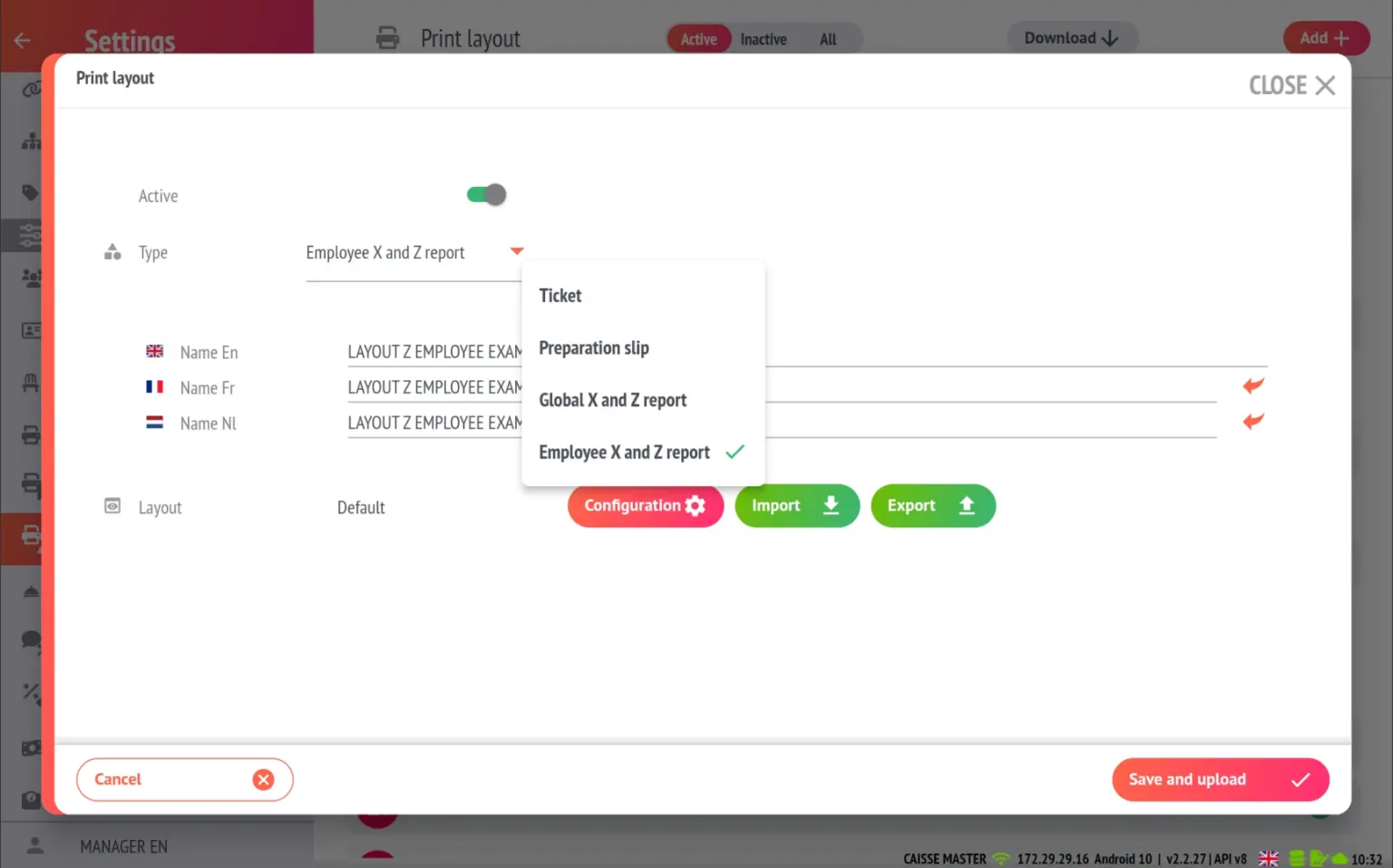
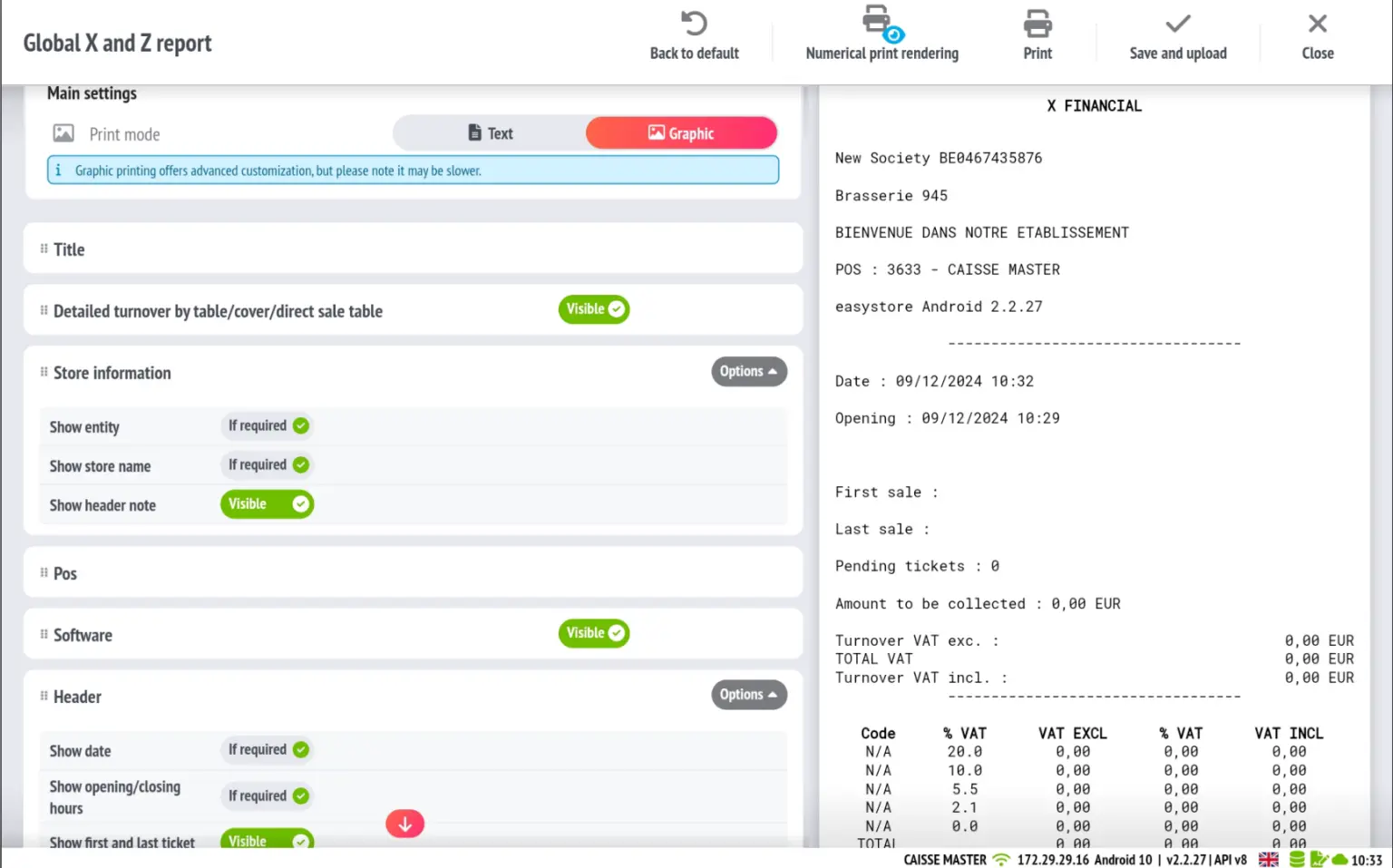
Linking layouts to reports
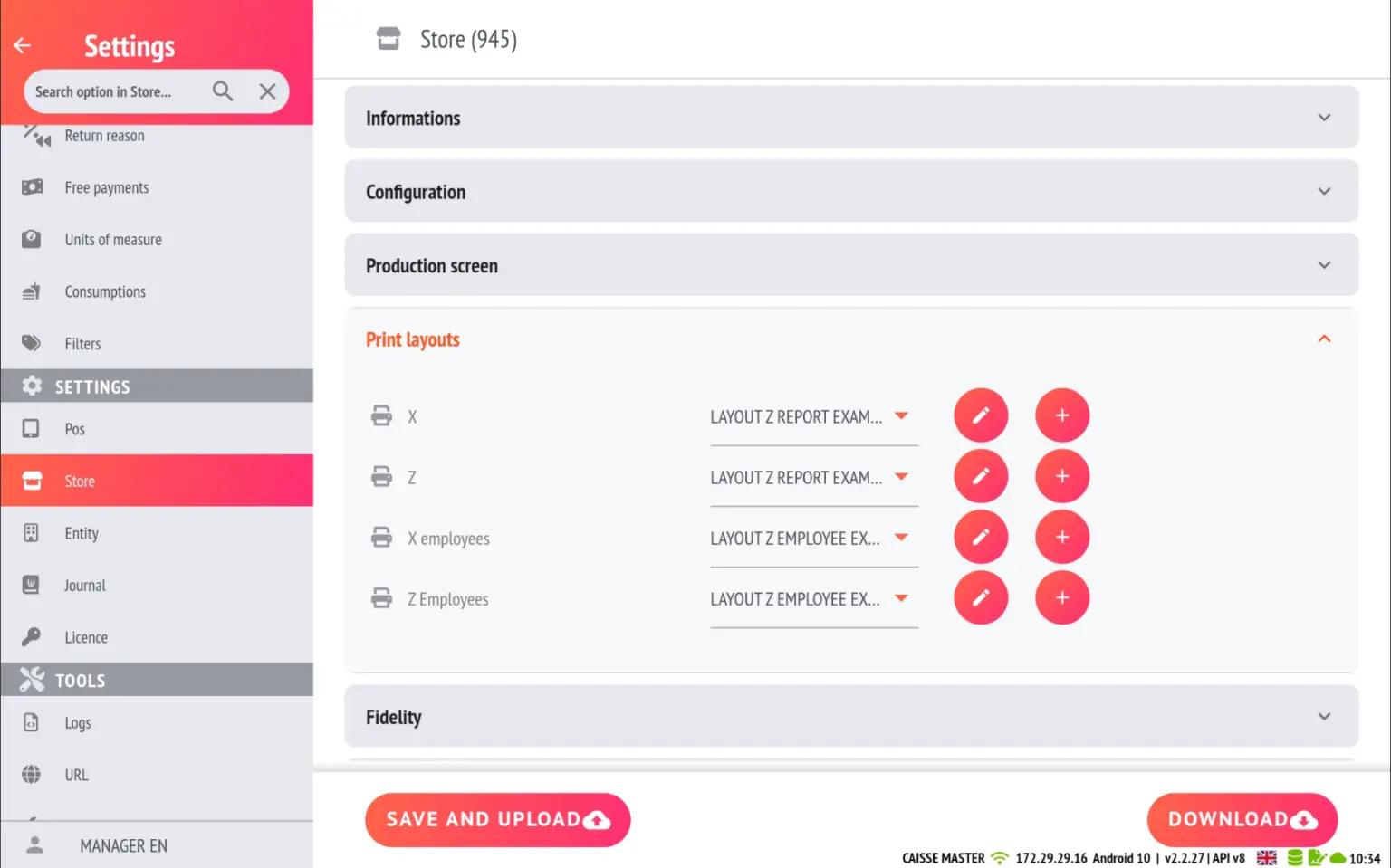
Change view directly from the basket
It is now possible to activate, via POS, a shortcut bar that allows direct access to the different views of a ticket from the basket.
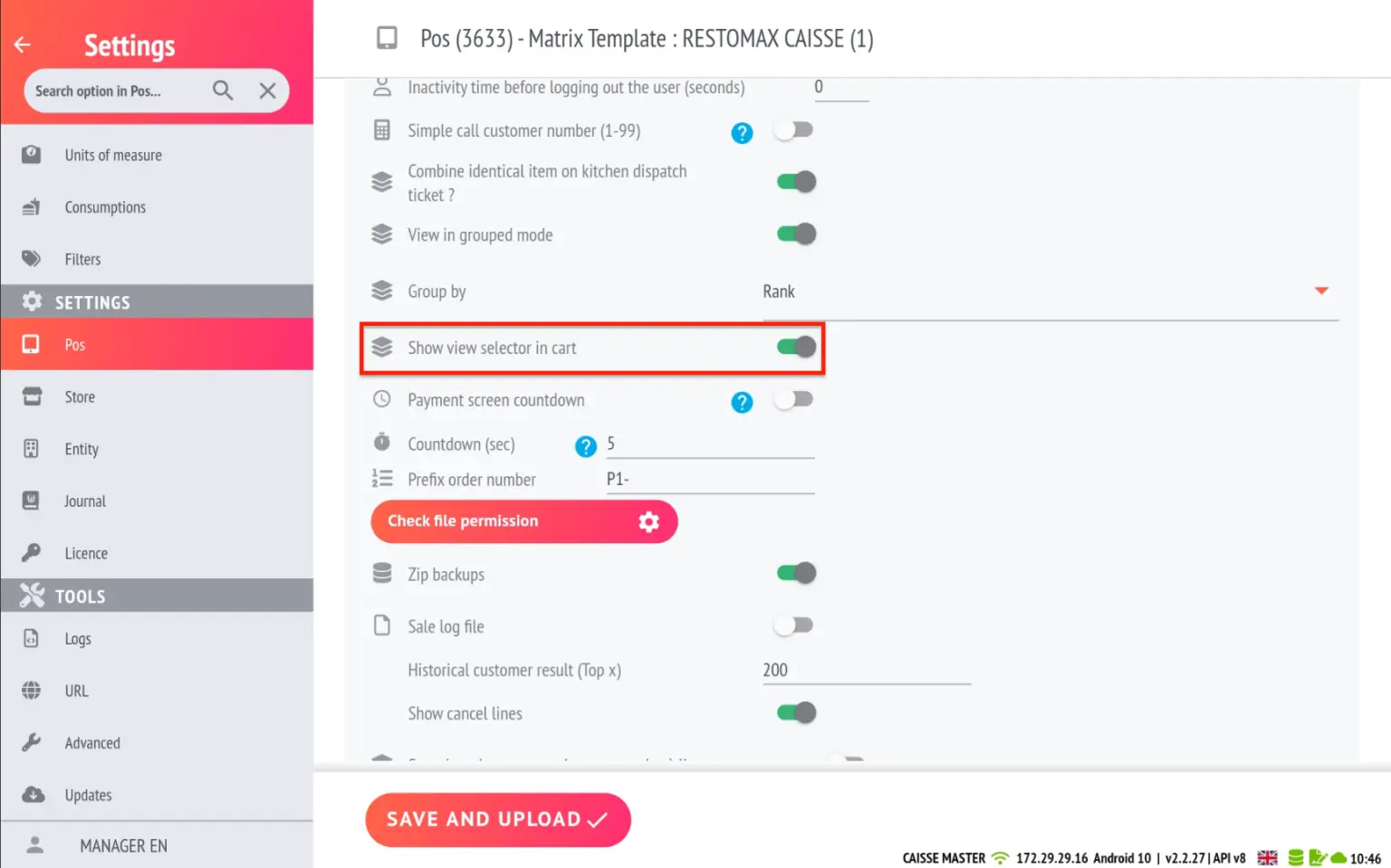
Views available in order:
- Default view
- View by row
- View by user
- View by hour
- View by user and time
- View with cancellations
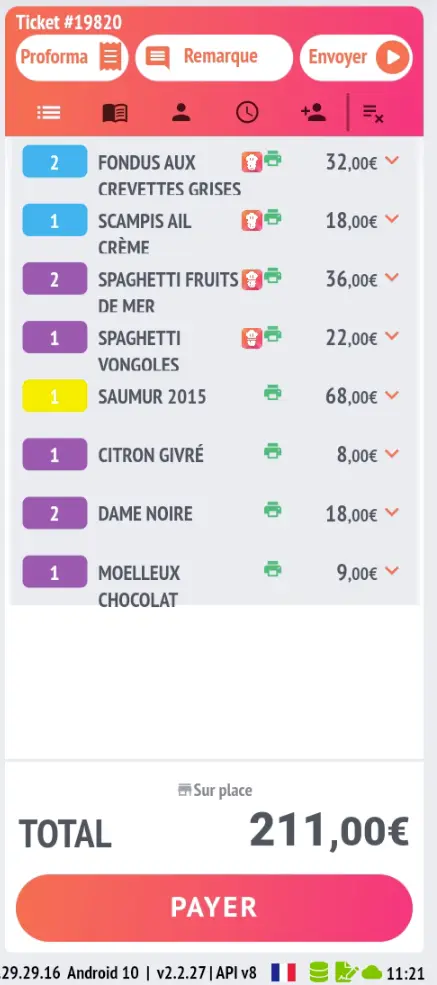
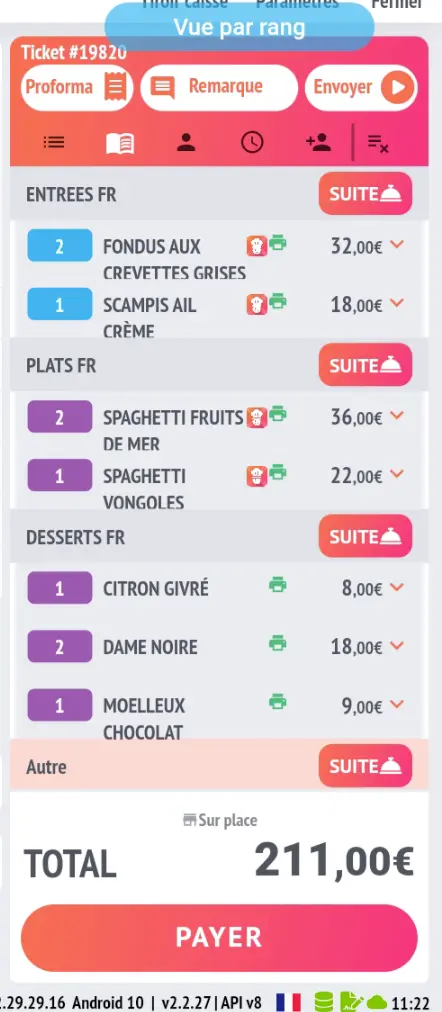
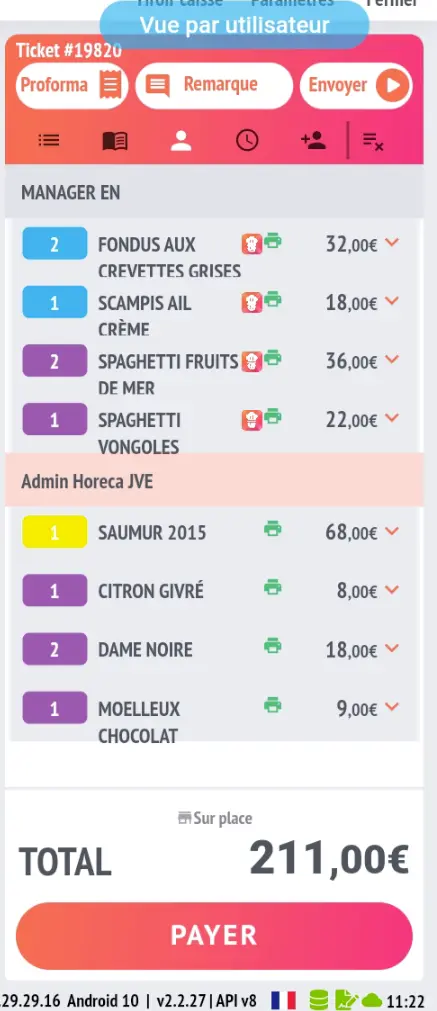 .
. 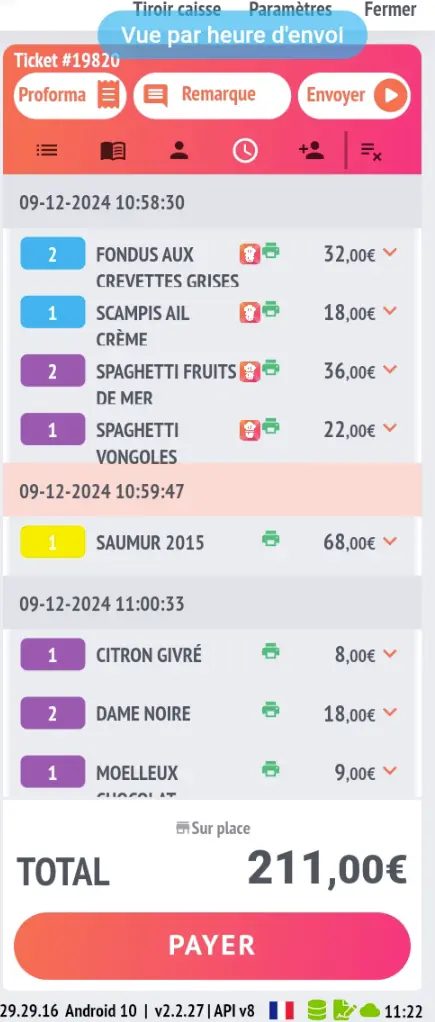
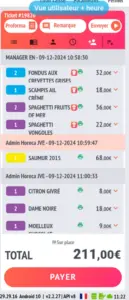
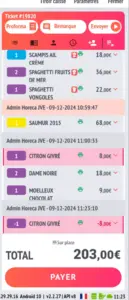
New workflow for table transfers
The table transfer process has been optimised for more intuitive management. Transfers can now be made directly from the room layout interface. The user selects the transfer type (entire table or specific items), then defines the source table and destination table to complete the operation.
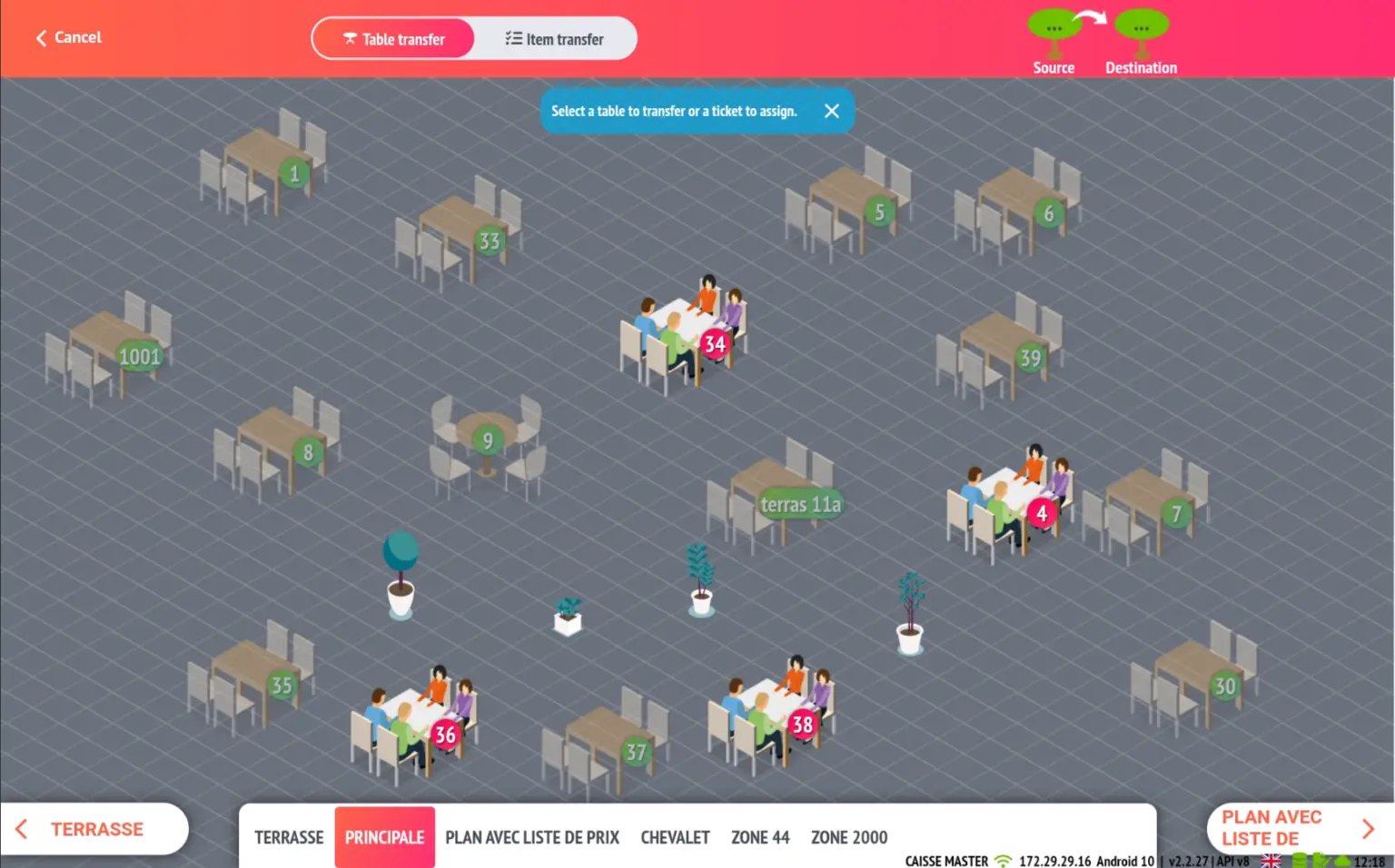
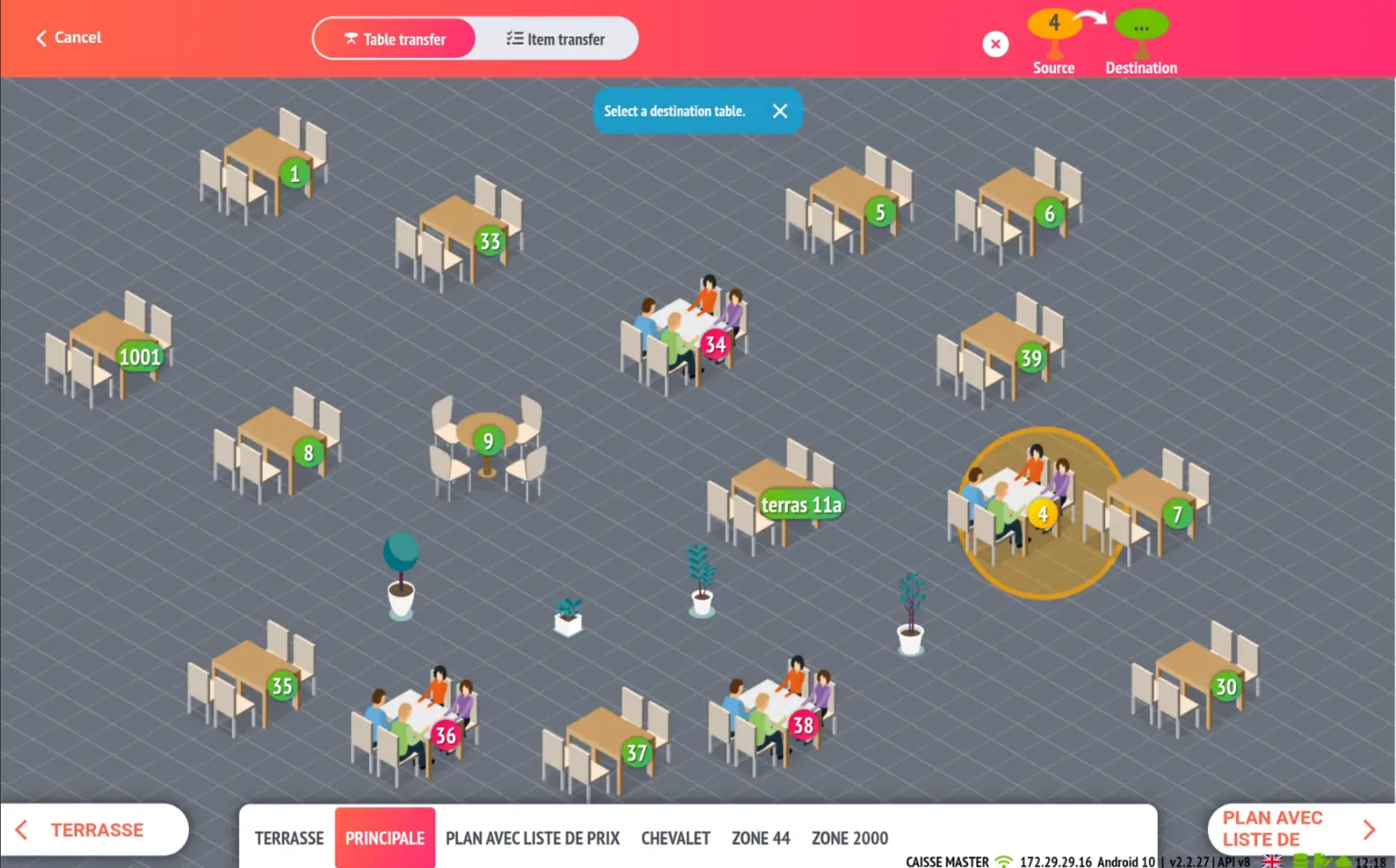
Quickly find items that are unavailable or temporarily unavailable
A filter has been added to the article search, allowing you to quickly display articles that are unavailable or temporarily in ‘Snooze’ mode.
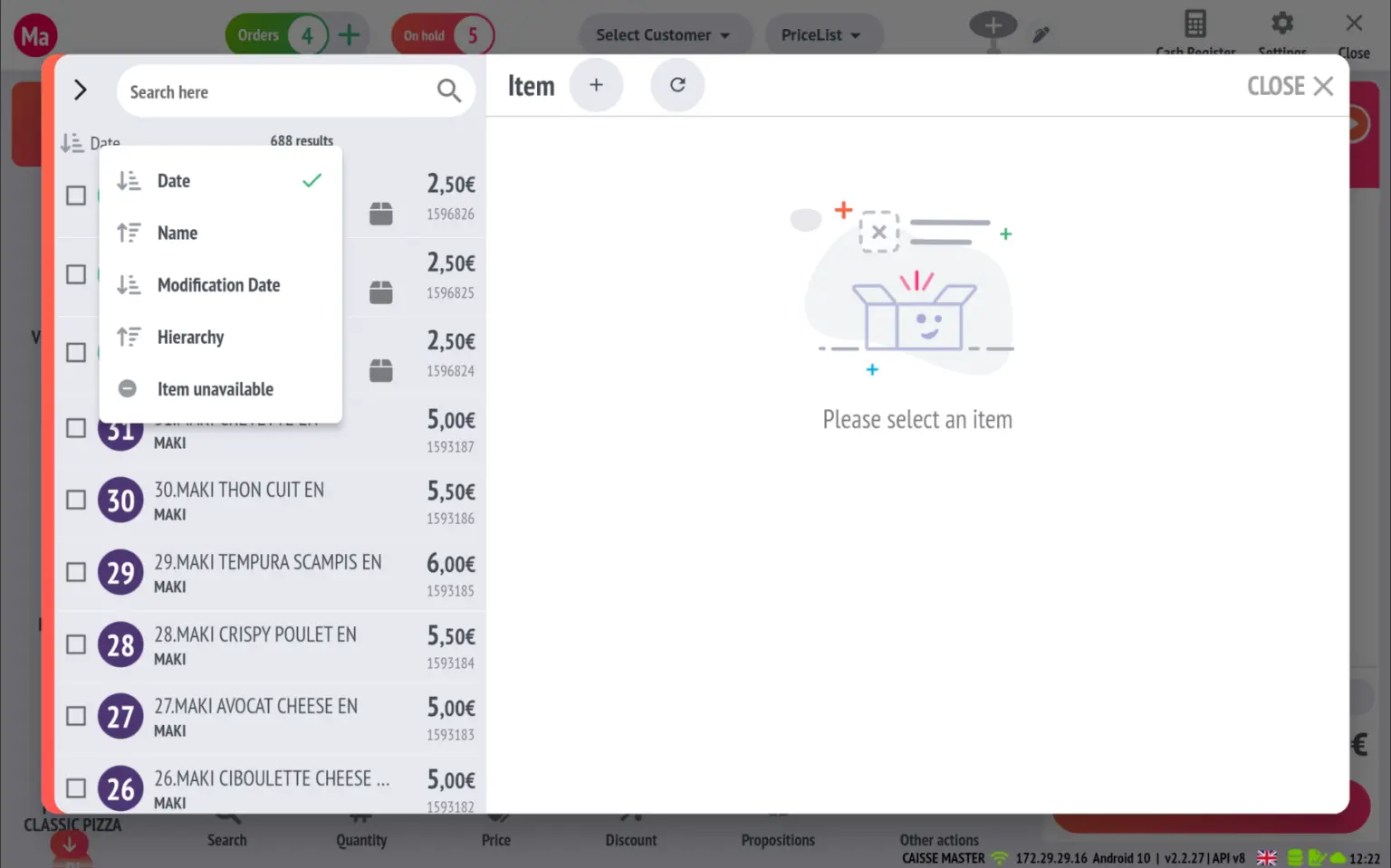
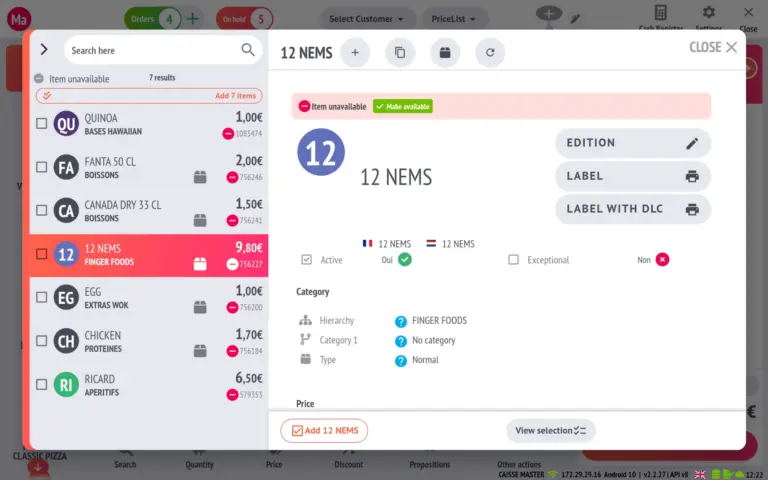
Addition of a new type of RESTOMAX loyalty programme: ‘Points with threshold’ + online wallet option
A quick reminder of the different types of RESTOMAX loyalty:
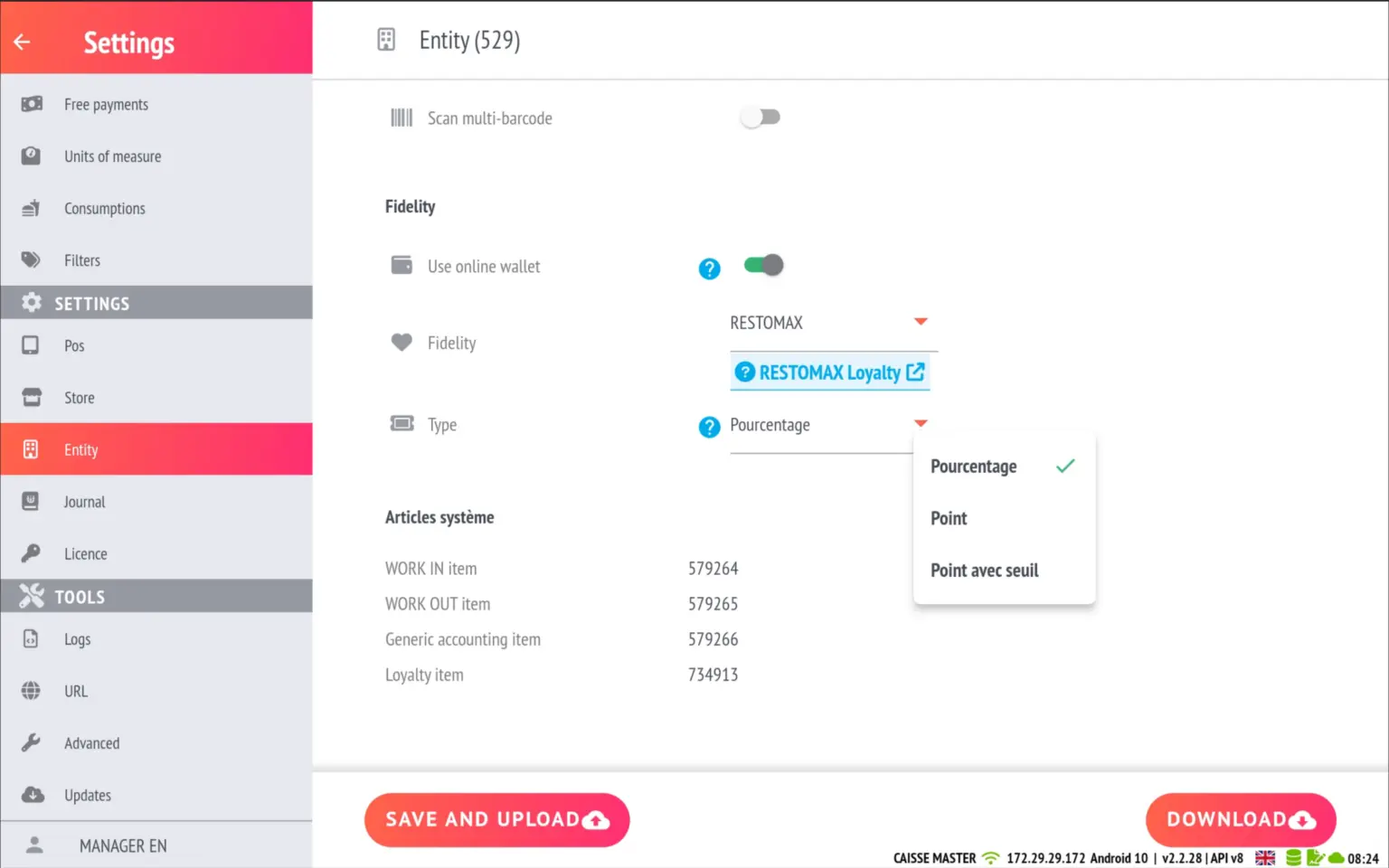
- As a percentage: The rate (%) defined in the item record is applied to the total for the line.
- Example: Coca-Cola product with 4% loyalty in its listing and sold at 2.50€ per unit ➔ if I sell 3 Coca-Cola products, I will receive (4% of 2.50€) x 3 quantities = loyalty voucher worth 0.30€. The loyalty generated depends on the price of the item.
- In summary: The points defined in the article file are multiplied by the quantity, then by the conversion coefficient.
- Example: Coca-Cola product with 5 loyalty points in its file, a conversion factor of 0.01 points/€ ➔ if I sell 3 Coca-Cola products, I will get 5 points x 3 quantities x 0.01 conversion factor = loyalty voucher worth €0.15. The price of the product does not influence the loyalty generated.
- Points with threshold: The points defined in the item file are multiplied by the quantity. Points accumulate and, once the threshold is reached, a loyalty voucher is created according to the conversion factor.
- Example: Coca-Cola product with 5 loyalty points in its file, a conversion factor of 0.01 points/€ and a threshold of 100 points for voucher generation ➔ if I sell 3 Coca-Cola products, I will get 5 points x 3 quantities = I will contribute 15 points to my account. The rule is that the threshold to be reached is 100 points to generate a 1€ loyalty voucher (100 x 0.01 = 1€). I would have had to sell 20 Coca-Cola items to reach the threshold directly and generate a £1 loyalty voucher. The price of the item does not influence the loyalty generated.
- Here are some other examples of rules:
- A factor of 0.05 with a threshold of 100€ gives 100 points = 5€.
- A factor of 0.2 with a threshold of 50€ gives 50 points = 10€.
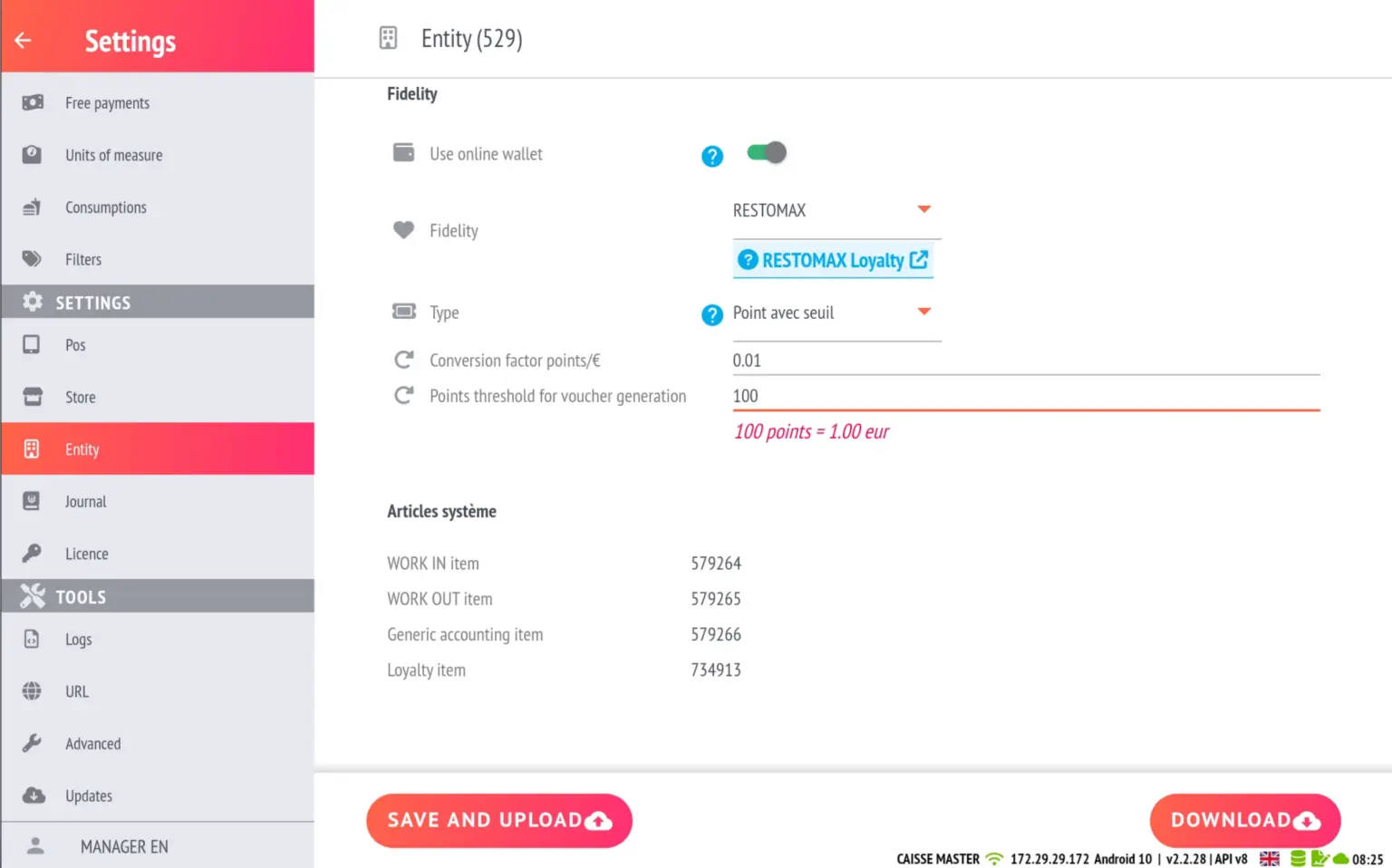
- Online wallet option: Restrict the use of loyalty points on paper vouchers by disabling the online wallet. This disables the ‘Use Loyalty’ button on the payment screen.
Automation to check the payment status of Viva Wallet transactions
To activate this feature, the user must fill in the ‘Merchant ID’ field, now available in all Viva Wallet connection modes. This field is mandatory for API mode and recommended for the other two modes.
The ‘Bank card’ button switches to payment status verification mode when it does not receive a response from the payment terminal. An exclamation mark will appear on the button in this case.
If the user attempts to use the Bank Card button again, a verification will be performed via the Viva Wallet API. Depending on the result, two scenarios are possible:
- ‘Transaction not found’: The request will be sent back to the bank terminal for another try.
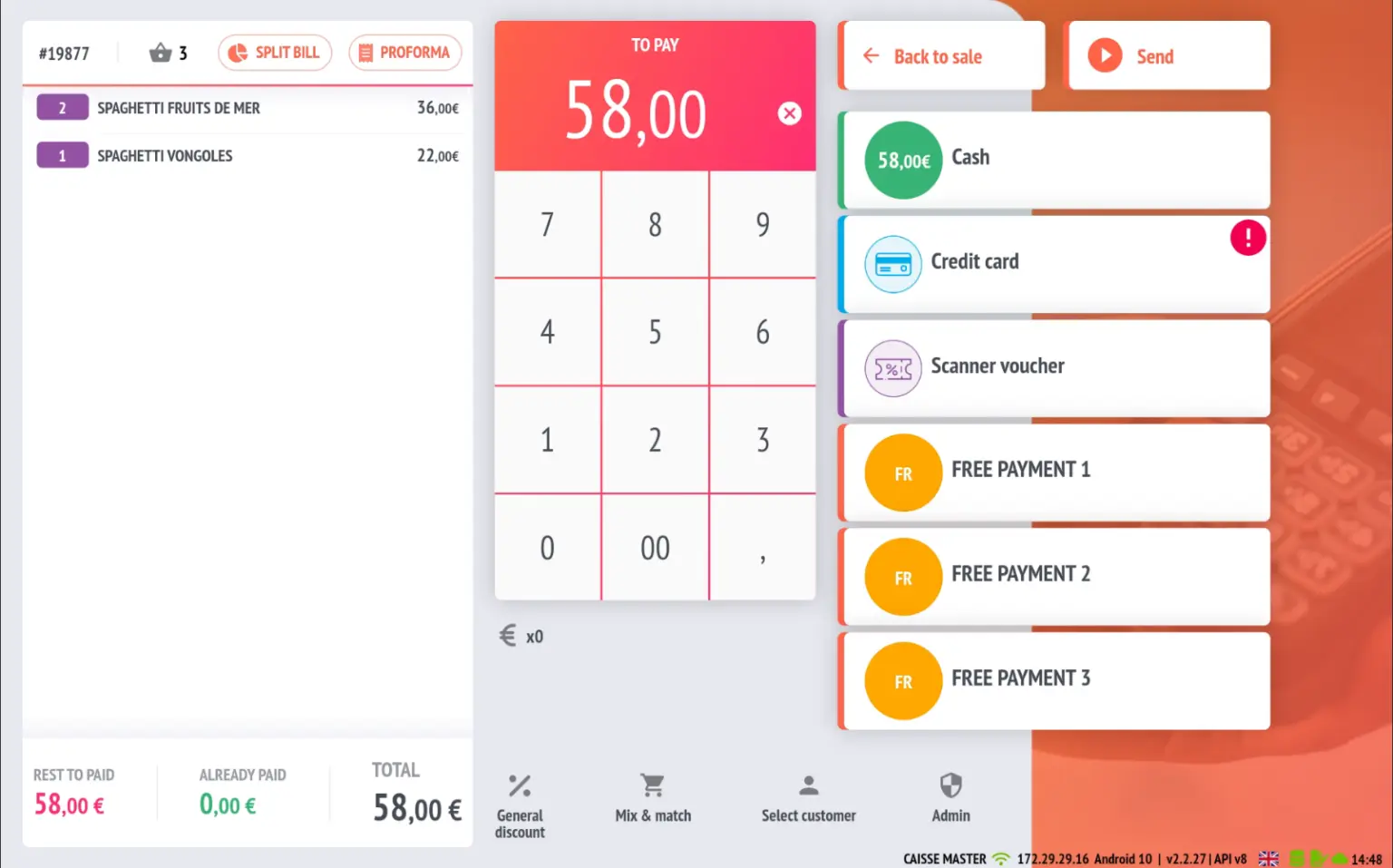
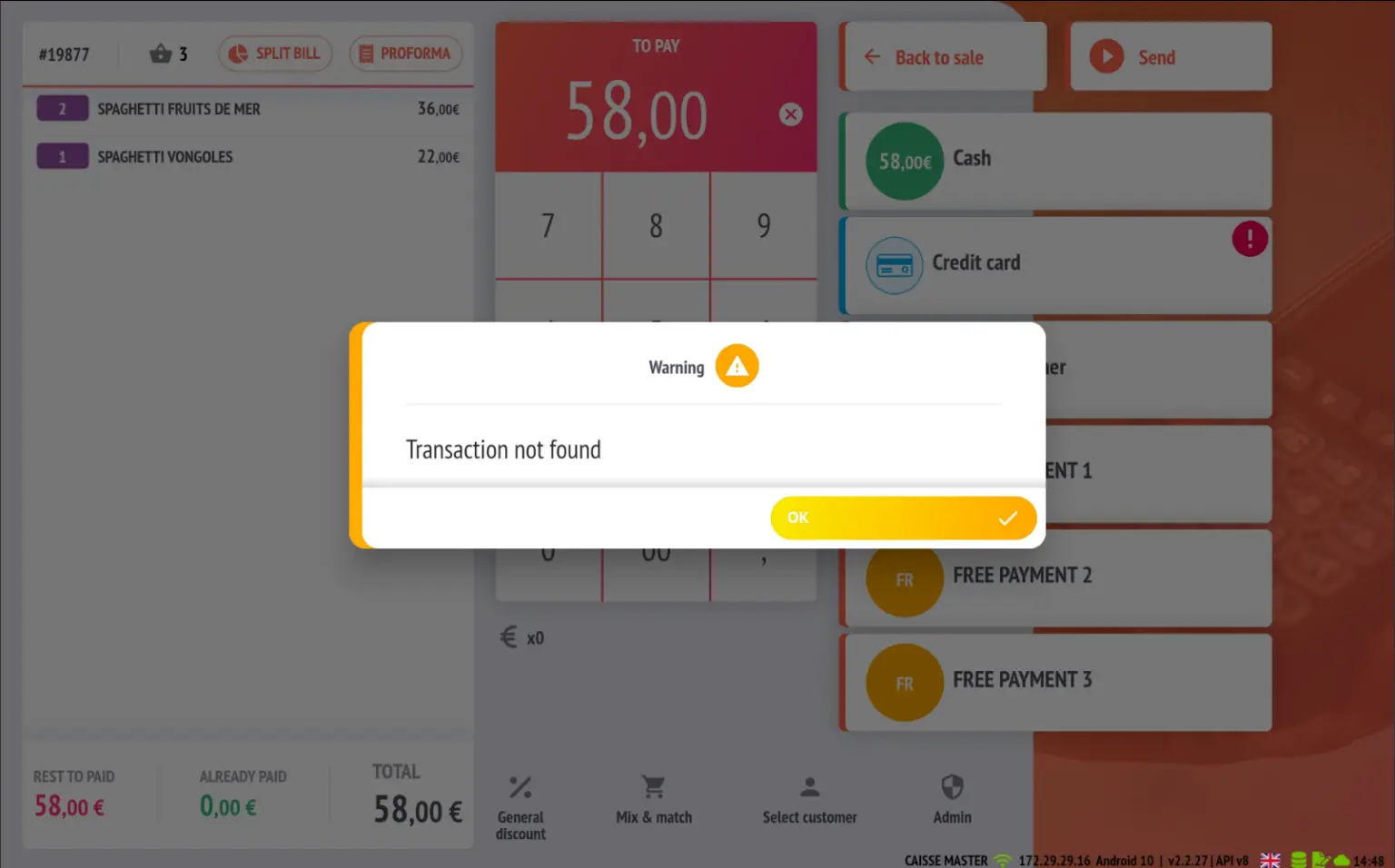
- Another message will indicate that the sale is complete, adding the payment to the transaction.
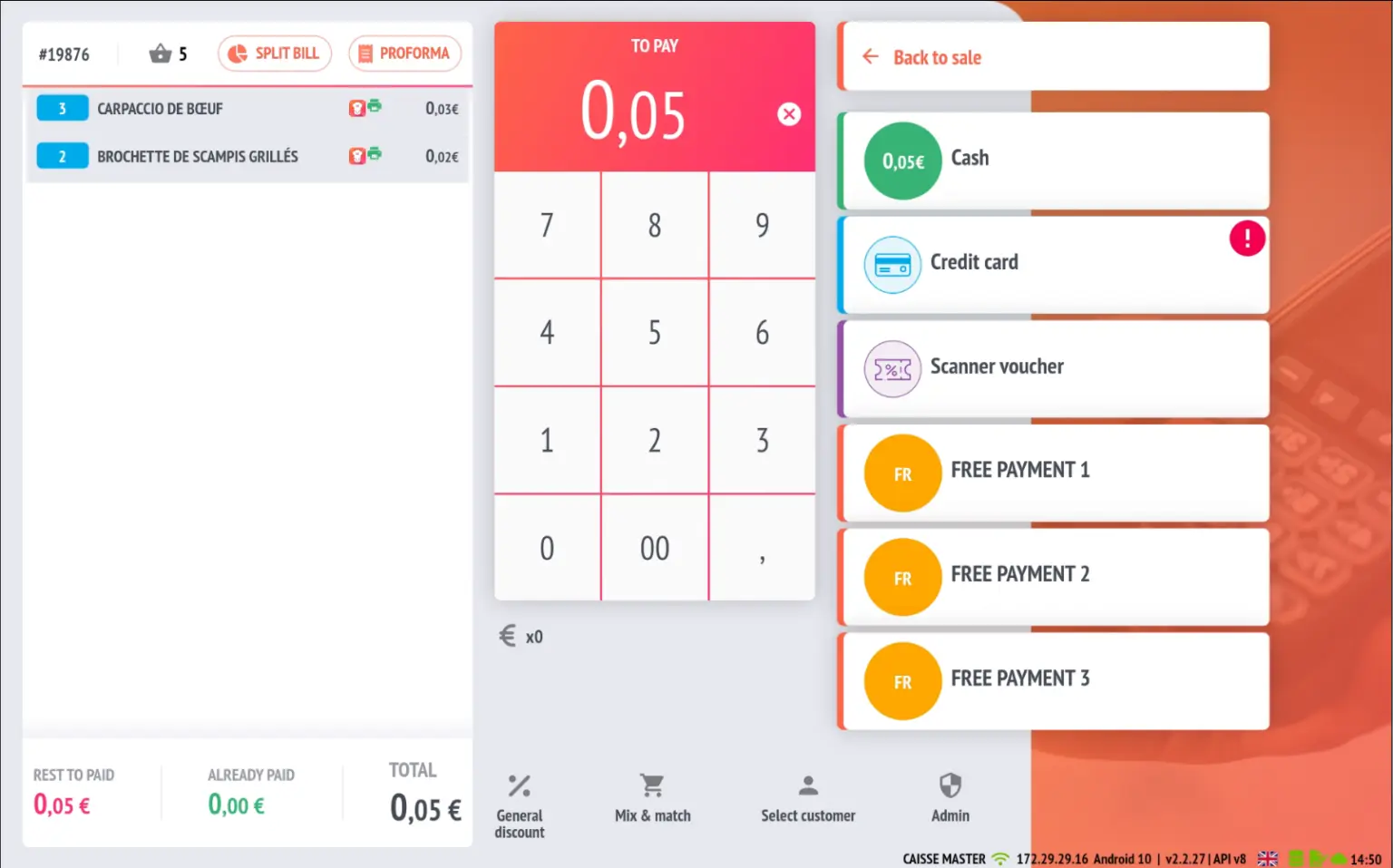
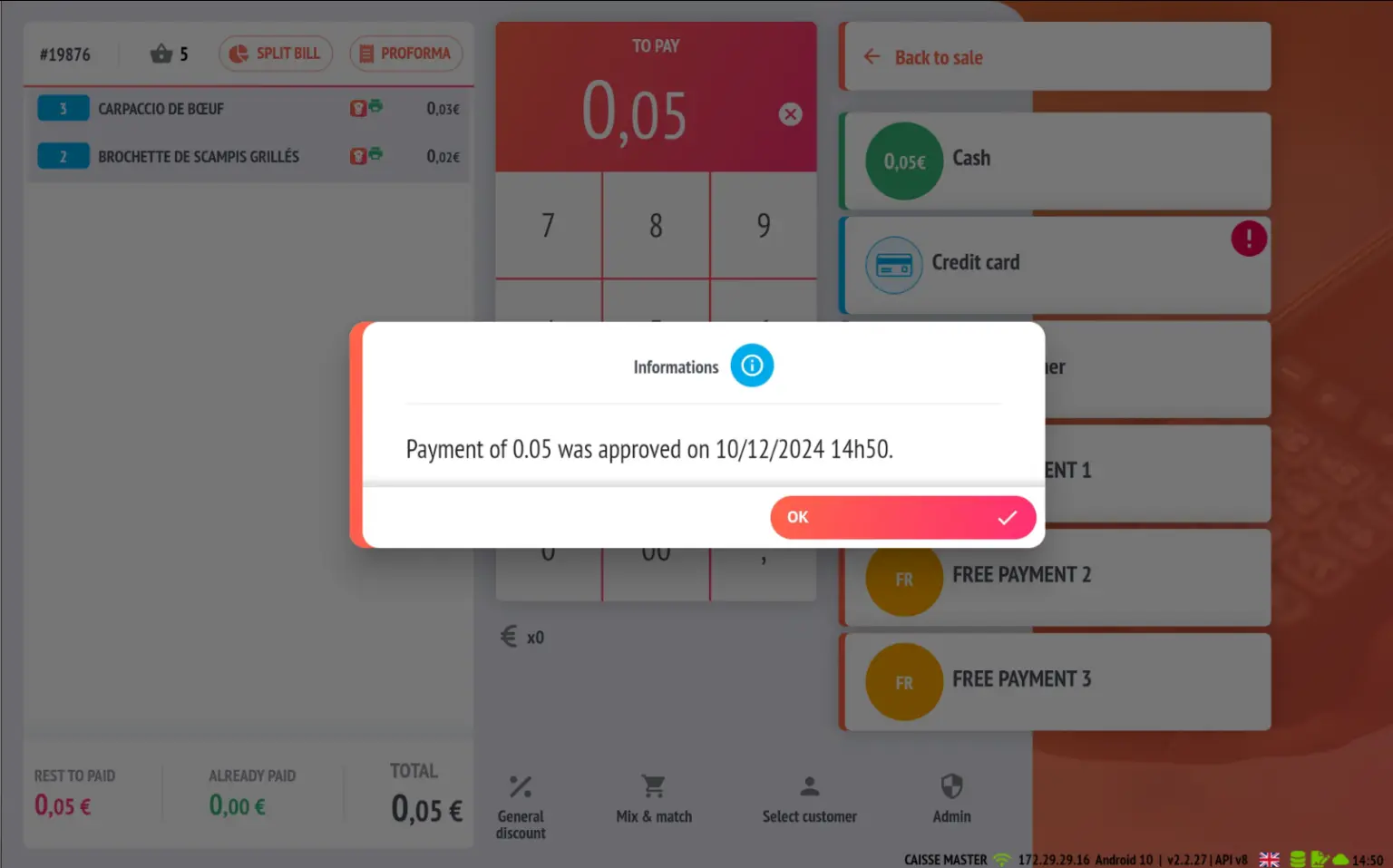
To retrieve your “Merchant ID”, go directly to your Viva Wallet portal and copy it into the payment configuration settings at the checkout.
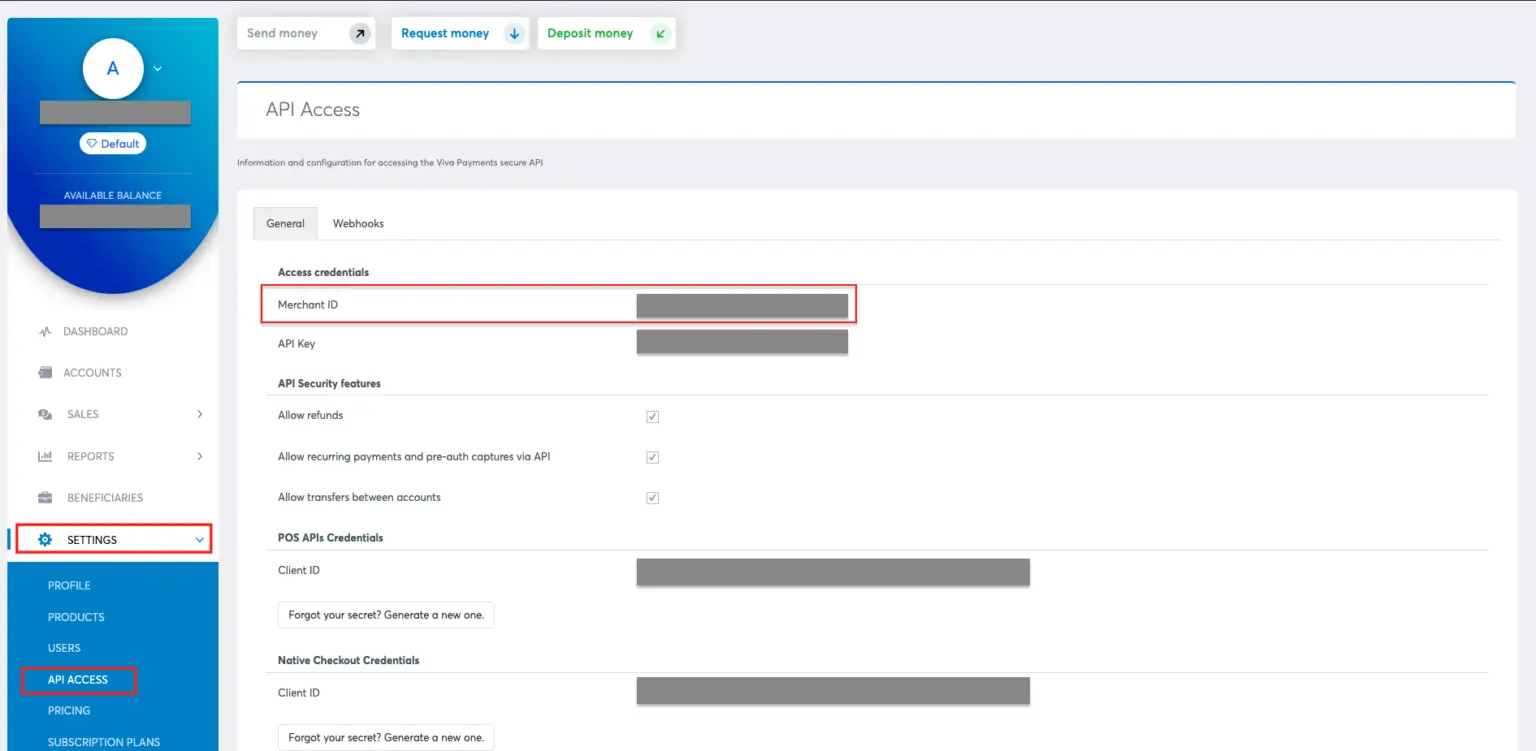
Some additional features
- It is possible to change the rank of an item included in a menu.
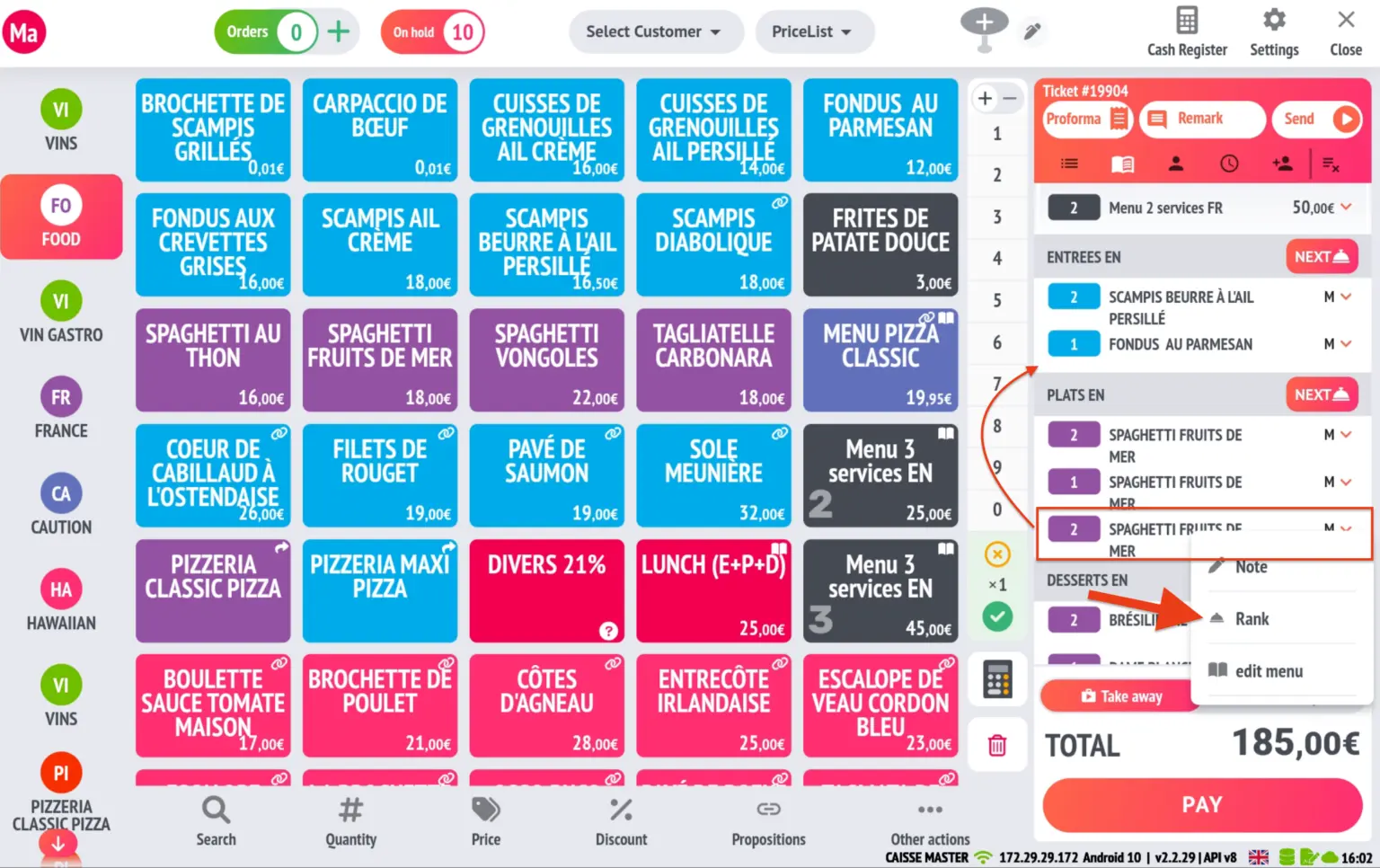
- When the master POS closes, all POS terminals in slave mode will receive the instruction to restart completely. It is important to have automatic download enabled at startup for this action to be effective.
- Added an option for production screens (KITCHENMAX). If this option is disabled, the item will not be printed from the production screen.
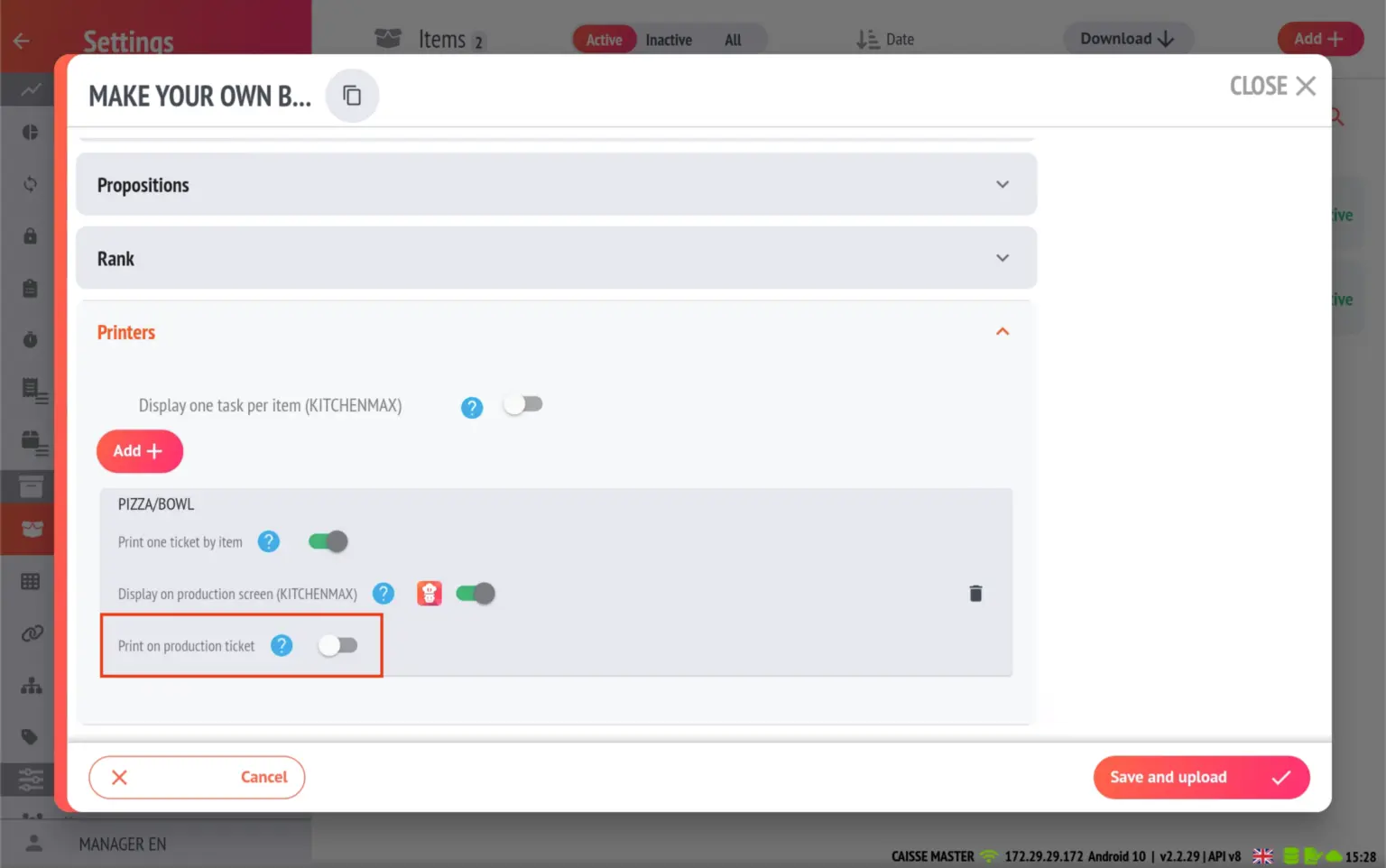
- Two options have been added to the POS allowing you to print preparation slips and future order tickets. By default, preparation slips and order tickets are only printed for the current day. By disabling both options, they will be printed for future orders (following days).
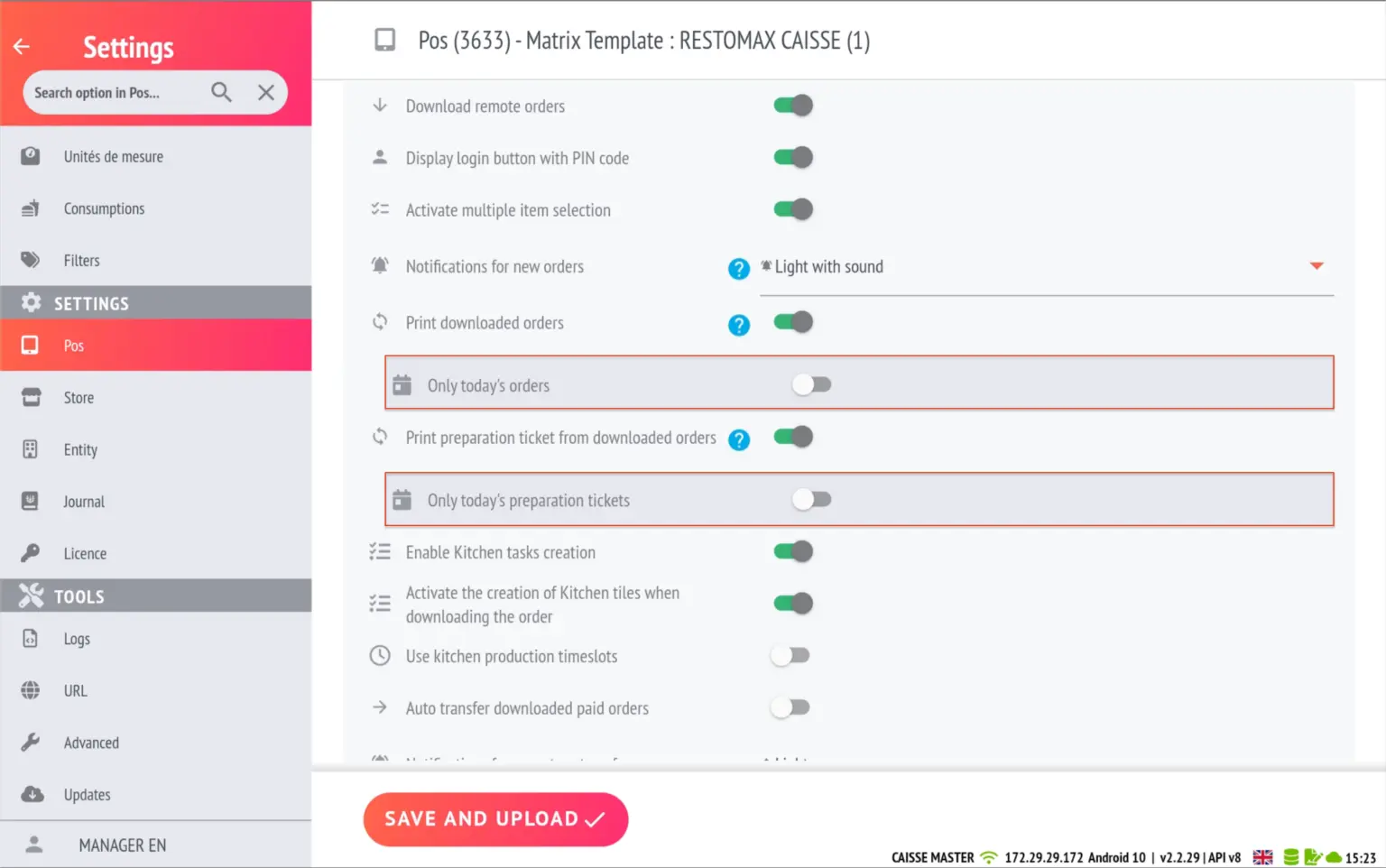
- Automation of the verification of the last transaction with ATOS bank terminals